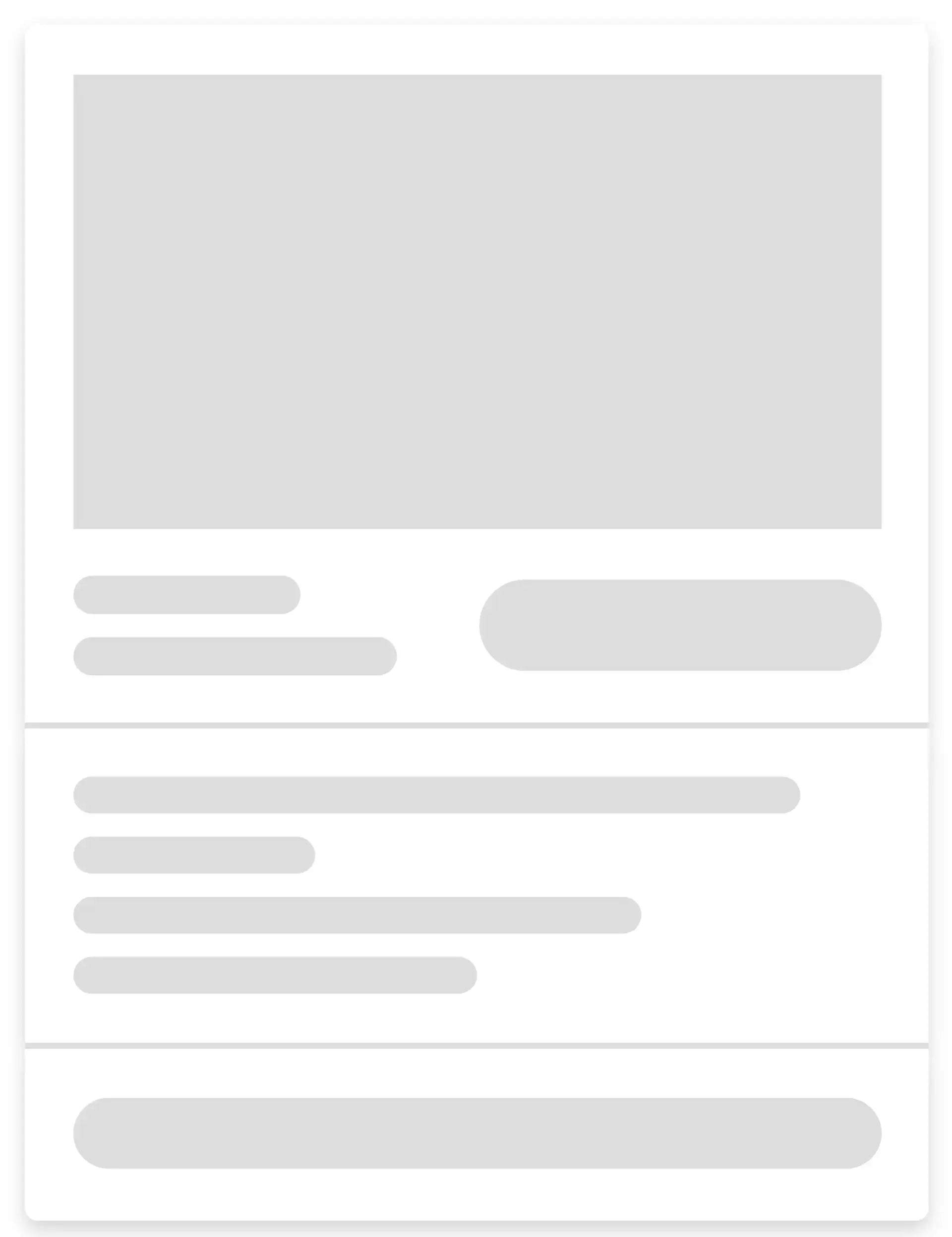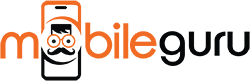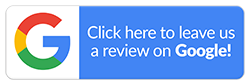Switching from Android to iPhone - A Complete Guide
New Android devices may hit the market almost every week, but more users are switching to the iPhone. While the novelty of seeing fresh designs might seem appealing at first, they get old very quickly. You may feel the same way, having grown tired of Android smartphones. Perhaps, you want something more exclusive - something unique. If that's the case, it might be time to get an iPhone. Yes, the switch may seem daunting at first, but with the right guidance, the transition will be seamless. Consider this a guide to switching from Android to iPhone, where we’ll cover everything to make the move easier. You’ll also be introduced to Apple’s famous features, like tight security, sleek design, and seamless connectivity. Like many others, you’ll quickly see why so many users enjoy the switch and make it permanent. So, let’s dive right in.
Why Switch from Android to iPhone?
These days, smartphones, both Android and iPhone, can handle the same daily tasks without a hitch. For those accustomed to Android, you’ll have no idea about the iOS features you’re missing out on. If we’re talking about benefits, there are several reasons why Apple is better than Android. Here’s a quick overview of the most important ones:
- High Data Security and Privacy: Google Play is a free platform where any app developer can display their products. Due to this, the chances of Android phones getting malware and viruses increases. In comparison, Apple is meticulous about who can access its platform. Their commitment to user privacy wins over many users who prioritise data protection.
- Software Updates: All iPhones receive regular updates to address security concerns and fix software vulnerabilities. Moreover, Apple’s patches are more consistent and long-lasting than their Android counterparts.
- Ease of Use: Apple’s ecosystem makes it easier to connect devices like the iPhone, iPad, MacBook, and Apple Watch. You don’t have to download different applications for separate gadgets. All you need is an Apple ID and everything’s set.
- Family Sharing: iPhones offer valuable family-friendly features, especially when everyone in the household uses Apple devices. With Family Sharing, parents can easily manage and monitor their children’s screen time, set app limits, and stay informed about their online activities.
- Retains their Value: Almost every iPhone tends to retain its value much better than Android phones. Thanks to their durable construction, they can be refurbished and sold at discounted rates. Licensed sellers, like Mobile Guru, specialise in refurbished iPhones, making these devices a popular choice for budget-conscious buyers.
Things to Know Before Moving from Android to iPhone
Making the shift from Android to iPhone is a big decision. Whether you’re intrigued by Apple’s sleek design or its robust security features, transitioning to a new operating system is exciting yet overwhelming. Before switching from Android to an iPhone, here’s what you should do:
- Plug both devices into a power source
- Connect the Android device to a stable Wi-Fi connection
- Confirm the data you’re transferring will fit the new iPhone
- Update to the latest version of Chrome on your old Android
- Keep your Google Account email and password handy
- Set up an iCloud account
- Create an Apple ID for your new iPhone
- Download and Install “Move to iOS” app for data transfer
How Do You Transfer Data from Android to iPhone?
Are you all set to begin swapping from Android to iPhone? If so, let’s make the switch. Our go-to approach for file transferring is Apple’s “Move to iOS” service. This hassle-free method can effortlessly guide your data between devices. Now, let’s understand the steps for using it:
-
Download “Move to iOS”
Go to Google Play on your Android device and download Apple’s Move to iOS app. It has been specifically designed to make the switch easier. You can download the application by clicking on this link. Also, check which Android version you’re using to ensure it will work on your device. For that:- Go to Android’s “Settings” app
- Scroll down to locate “About Phone”
- Tap it and you’ll see “Android Version”
Make sure your Android version is 4.0 (Ice Cream Sandwich) or later for the app to function properly.
-
Turn On Your iPhone
When you press the power button of your new iPhone, it’ll automatically begin the Quick Start process to set up and activate your device. After choosing the language, configuring features, and other requisites, the “Data Transfer” screen will pop up. You’ll be asked whether you want to import data from an Android phone. Tap “Move Data from Android”. A QR code will appear in the top-right corner to download the app on your Android device. If you don’t already have it, scan the code and proceed with the steps to get the app. -
Connect Android to iPhone
The next steps involve connecting your Android phone to your brand-new model. Make sure both your devices are next to each other. Here’s how to connect them:- Launch the Move to iOS app on your old device
- Press Continue
- On your iPhone, tap Continue to generate a six-digit or 10-digit code
- Enter this code on your Android device to pair the two phones
-
Launch “Move to iOS” on Android
Once the two phones are connected, you have to set the Move to iOS application in motion. After opening this app, follow these steps:- Review the terms and conditions
- Then, select Agree to proceed
- Allow access to your contacts, photos, messages, and other data
- Once permitted, tap Next on your Android device
-
Select the Data to Migrate
With Apple’s Move to iOS app, you can choose exactly what you’d be moving from Android to iPhone. -
Complete the Transfer
Transferring large amounts of data will take time. Therefore, it’s important to be patient during this process. For best results, we recommend using a strong broadband connection to keep things smooth. Additionally, refrain from attempting to transfer over public Wi-Fi, as it can expose your personal information to potential data breaches. -
Final Steps
After completing the transfer, verify that all desired content has been successfully migrated. Note that some items, such as music and books, will need to be transferred manually. Additionally, any apps that were on your Android device must be downloaded again from the App Store.
What Data Will Get Transferred After the Switch?
After successfully shifting your data from Android to iPhone, your new device should feel like your old phone. Having all the essentials at your fingertips will make the switch easier. The 'Move to iOS' app will transfer:
- Contacts and contact favourites
- Message history and attachments
- Photos and videos
- Web bookmarks
- Mail accounts
- Calendars
- WhatsApp messages and media
Transferring Apps and Other Content
While the Move to iOS app does a fantastic job of migrating most of your important data, it won’t transfer apps and music directly. This can feel like a setback but don’t worry. You can still get your favourite apps and tunes on your new iPhone. Here’s how to navigate this process:
-
Apps: Applications like WhatsApp, Facebook, and Instagram are easy to find on the App Store. Therefore, they will be easily visible after the migration is complete. For the other applications, you can follow these simple steps:
- Make a note of all the useful apps before migration
- Open the App Store on your iPhone
- Search for the apps you want to download
- Tap Get to download it to your device
- Sign in using your existing credentials to restore your settings and data
Once you log in, all your app settings and data will be automatically restored.
- Music Files: Transferring your favourite music files from an Android device to an iPhone can seem daunting due to the differences in operating systems. However, with the right ways, you can easily carry over your music collection to your new iPhone. You can opt for either of these two methods:
- Use Apple Music: If you’re an Apple Music subscriber, you’re in luck! The easiest way to enjoy your playlist on the new device is to upload it directly to your Apple Music library from your Android device. Simply install this app on your Android phone, sign in with your Apple ID, and upload the songs.
-
Transfer with iTunes: Another way to get your music onto your new iPhone is through iTunes. If you prefer this method, follow these steps for a smooth transition:
- Connect your old phone to your PC/ Mac using a USB cable
- Copy the songs you want to move to a designated folder on the PC
- Launch iTunes on your computer, if installed
- Drag and drop your copied music files into your iTunes library
- Connect your iPhone to the same computer with a USB
- Select your device in iTunes
- Go to the "Music" tab, and check the box to sync your music library
- Click Apply to start the process
- WhatsApp Chat: If you’re worried about losing your WhatsApp chats when changing from Android to iPhone, fret not—you can transfer them with ease. One method you can completely rely on is the Move to iOS app. Use this to migrate your chats to a new device. You can also use WhatsApp's built-in chat migration feature instead of relying solely on Move to iOS. If you've already set up your iPhone without migrating WhatsApp data, consider using third-party services for assistance.
Manual Data Transfer Methods
Some users likely prefer not to use the Move to iOS app. This could be due to factors like a poor Wi-Fi connection, concerns about data loss, or even personal preference. For those who enjoy a hands-on approach, we’ve got them covered. There are several ways to manually move data when going from Android to iPhone. To transfer documents and other files that Move to iOS app can’t transfer, you have several options:
- Cloud Storage Services: Upload your documents to a cloud service like Google Drive, Dropbox, or OneDrive from your Android device. Then, install the corresponding app on your iPhone to access and download those files easily.
- Email: For smaller files, you can email them to yourself. Open the email on your iPhone and download the attachments directly.
- Manual Transfer via Computer: Connect your Android device to a computer and copy the desired files. Then, connect your iPhone and use iTunes or Finder to transfer those files onto your new device.
Each step is specific to distinct applications, such as:
- Contacts: One effective way to move contacts is by syncing them with your Google account. Ensure that your contacts are backed up to Google on your Android device. Then, on your iPhone, go to Settings > Mail > Accounts and add your Google account.
- Photos and Videos: You can easily move your media files using a computer or MacBook. First, copy your photos and videos to the computer. Next, connect your iPhone and transfer them.
- Documents: Cloud storage service is the ideal method to get your documents on your new device. Upload your files from your Android device to Google Drive, and install it on your iPhone to access them directly.
Adapting to iOS from Android
Congratulations on successfully transferring content from Android to iOS. Now it’s time to explore the unique features the iPhone has to offer. Many users find it challenging to adjust to iOS after being accustomed to Android. So, we’ve gathered some helpful insights to guide you through this transition:
- No Back Button: Unlike Android, iOS has no dedicated back button. Instead, it’s integrated into apps and that too different ones. To go back, you usually tap the back arrow located in the top left corner of the screen or swipe from the left edge of the display.
- App Organisation: Android has an app drawer that showcases all the applications installed on the device. In contrast, iOS arranges apps in a grid format on the home screen. You can easily organise them by dragging one over another to create a folder. Additionally, you can access all your apps through the App Library, which automatically categorises them for easy access.
- Notifications: Android notifications appear on the lock screen due to default settings. Once unlocked, they also appear as icons in the notification bar at the top of the screen. In comparison, iOS notifications are managed through a centralised Notification Centre, which can be accessed by swiping down from the top of the screen.
- iMessage and FaceTime: Transitioning to iOS means gaining access to exclusive Apple services like iMessage and FaceTime. iMessage allows for seamless messaging between Apple devices. It comes with features such as read receipts, typing indicators, and media-sharing options. FaceTime offers high-quality video calls that integrate smoothly with your contacts. To make the most of these features, ensure that you enable them in your settings and familiarise yourself with their functionalities.
- Search Bar: iOS doesn’t feature a traditional search bar. Instead, there’s a small button located beneath the applications.
Benefits of iCloud
Now that you’ve made the jump to iOS, you’ll want to make the most of your new device. One of the most powerful tools at your disposal is iCloud. Your phone needs a backup, and Apple’s cloud service is the simplest solution. The benefits of using iCloud are numerous, including:
- Automatic Backup: Once enabled, iCloud can automatically back up your data, device settings, photos, etc.
- Shared Across Devices: Backed-up content can be easily accessed on different Apple gadgets.
- Find My iPhone: If you ever lose your phone or it gets stolen, Find My iPhone can track it down in a flash.
- Storage for Photos and Videos: You can free up space by automatically storing media files on iCloud.
- Accessibility: Easily restore backed-up data when setting up new devices.
Common Challenges When Switching and How to Solve Them
While switching from Android to iPhone is straightforward, you may encounter some challenges. Here are a few tips for troubleshooting common problems when transferring data between the two systems:
-
Issue: The 'Move to iOS' App Disconnects During the Process
- Solution: Make sure both devices are next to each other and connected to the same Wi-Fi network.
-
Issue: Some Apps Are Not Available on iOS
- Solution: Start by creating a list of essential apps you use on your Android device. Next, search for them on the App Store. If you can’t find a specific app, look for alternative options that provide similar functionalities. Rest assured; you’ll find iOS counterparts for the most popular applications.
-
Issue: Contacts Didn’t Migrate Completely
- Solution: Sync your contacts on Android with your Google Account once again. After that, link your Google account to your iPhone. This should retrieve your lost contacts.
-
Issue: Music Files Not Transferring
- Solution: First, upload your playlist from the Android device. Then, use Apple Music or iTunes to move them to your iPhone.
-
Issue: Difficulty in Understanding the iOS Interface
- Solution: Take some time to explore Apple’s support resources or YouTube tutorials to familiarise yourself with the new interface.
Budget-friendly Refurbished iPhones at Mobile Guru
Are you thinking about swapping from Android to iPhone but concerned about your budget? If so, Mobile Guru is here to help. Our selection of affordable, refurbished iPhones offers an excellent opportunity for you to explore iOS features. All this is available at a fraction of the cost of a brand-new iPhone. Plus, all our devices are reliable, having undergone a rigorous 72-point inspection process. Check our collection of refurbished iPhones by visiting our official website. Don’t hesitate to consult our team if you have questions. You can call us on 1300 362 017 or send us an email at hello@mobileguru.com.au.