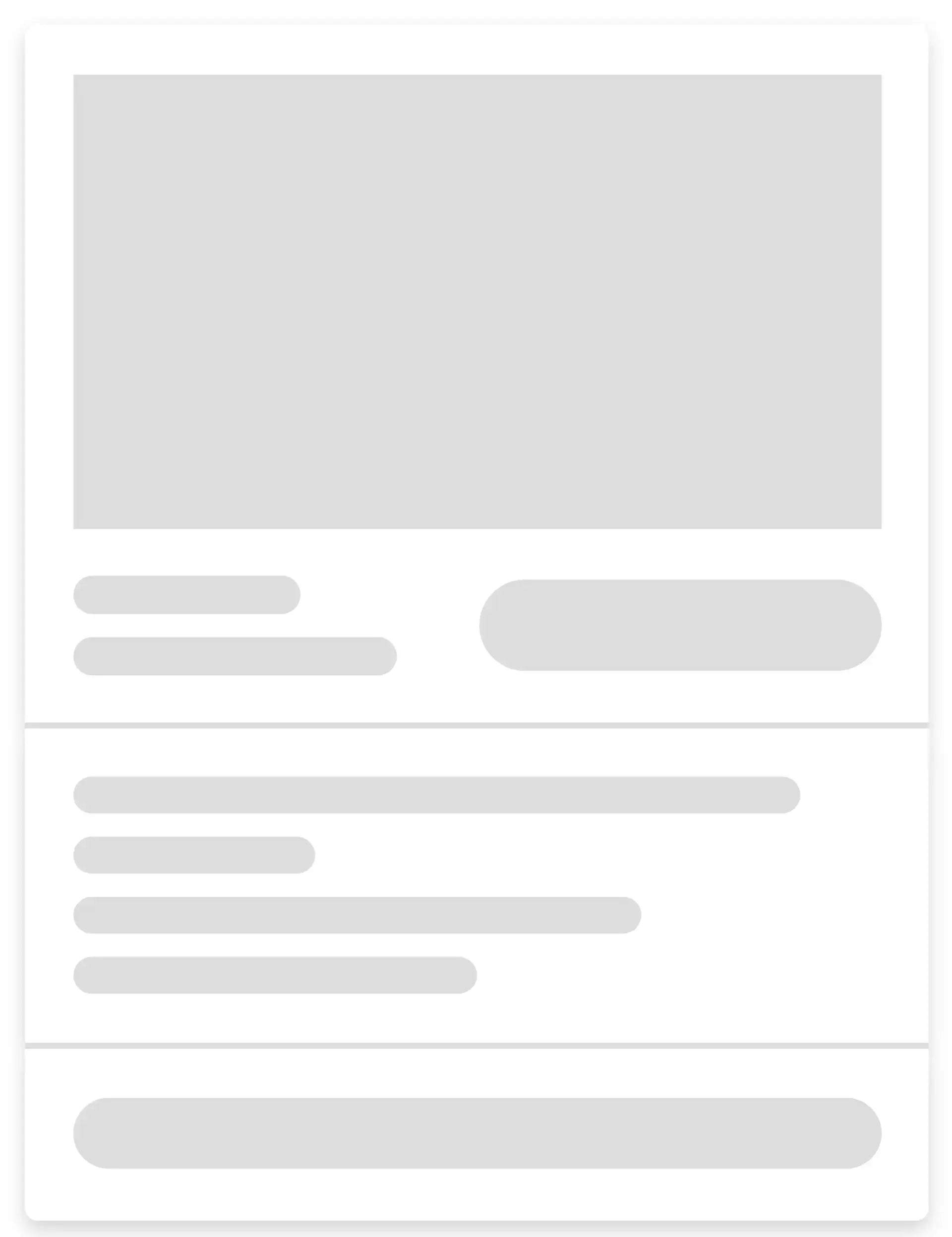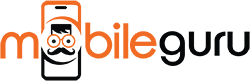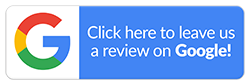How to Enable 5G on Your iPhone
Apple introduced the iPhone 12 in October 2020. While it came with a host of new features and improvements to its predecessors, the most noticeable one was the 5G support. This feature has been carried forward by the newer models too. So, if you own an iPhone 12 or its successors, you can enjoy the benefits of 5G connectivity.
Here’s how you can enable the 5G network on your iPhone.
- Go to your iPhone’s Settings
- Choose Cellular options from the drop-down menu
- Select Cellular Data Options
- Next, select the Voice & Data option
- The two alternatives, 5G On/5G Auto, will appear on the next screen, along with an LTE option
- Choose one of the following two options: 5G On or 5G Auto
Now, let’s see what these two options are:
- 5G On: If you want your iPhone to stay connected to the 5G network (As long as the 5G network is available) for an extended period, turn it on. This means your iPhone will continue to search for a 5G network even if only 4G/LTE is available. Likewise, you’ll continue to use a 5G network even if it only offers 4G/LTE speeds. However, this can drain your battery faster. So the best time to use this option is if you live in a region with good 5G coverage.
- 5G Auto: Select this option if you want your iPhone to choose a 5G network only when it offers better connectivity than a 4G/LTE network. Your iPhone will automatically transit to 4G/LTE whenever your 5G network drops, meaning it will switch to the best available option and preserve the battery life of your iPhone.
After deciding on a suitable option, your iPhone will quickly switch to a 5G network if your area has a strong 5G network connection. When you are connected for the first time, a 5G icon will appear in the top right corner of your iPhone’s screen. However, you’ll only be able to do this if you’ve chosen to use 5G Data.
How to Turn on 5G Data
Following these steps to switch on 5G data on your iPhone:
- Open Settings
- Tap on Mobile Data
- Select Mobile Data Options
- Choose Data Mode
- Tap on 'Allow More Data on 5G'. There will be two other options-- 'Standard' and 'Low Data Mode'
If you choose 'Allow More Data on 5G', your iPhone will prefer faster 5G over Wi-Fi when downloading software updates, automatic iCloud backups, or any higher quality content. It is better to use either 'Low Data Mode' or 'Standard' so that background activities are limited to some tasks only.
How to Disable 5G Network
Many users may find the constant turbo-boosted 5G detrimental to battery life. Of course, we recommend you stick with 5G auto for that extra boost when you need it and to save battery. That being said, disabling 5G on your iPhone is also an option and very easy. Here’s how you can do it:
- Go to Settings > Cellular > Cellular Data Options
- Tap the Voice & Data option
- The same three alternatives (5G On, 5G Auto and LTE) will be available as before
- Choose the LTE option to turn off the 5G network on your iPhone 13
- After making the change, close the app, and you will see that your iPhone has switched to 4G/LTE
If you wish to upgrade to the latest refurbished 5G iPhones, Mobile Guru is the perfect place for you. They are a 100% Australian dealer of refurbished iPhones and offer up to 24 months warranty with a 30 days return policy. You can find most iPhone models at very affordable rates. To know more, you can call them on 1300 362 017 or send them an email at hello@mobileguruaustralia.com.au.